Start Chatting Already [No Registration Required]
This will take you to the chat room you are looking for
Managing a chatroom on Y99 becomes much easier when you have a reliable team of moderators or co-admins to support you. Whether you’re using a mobile device or desktop, assigning staff roles is straightforward. Here’s a detailed, professional guide to help you through the process.
Step 1: Enter Your Y99 Chatroom
Start by logging into your Y99 account. Go to the chatroom that you own and wish to manage.
Step 2: Open Room Management Settings
On Mobile: Tap the three vertical dots in the top-right corner and select “Manage Room.”
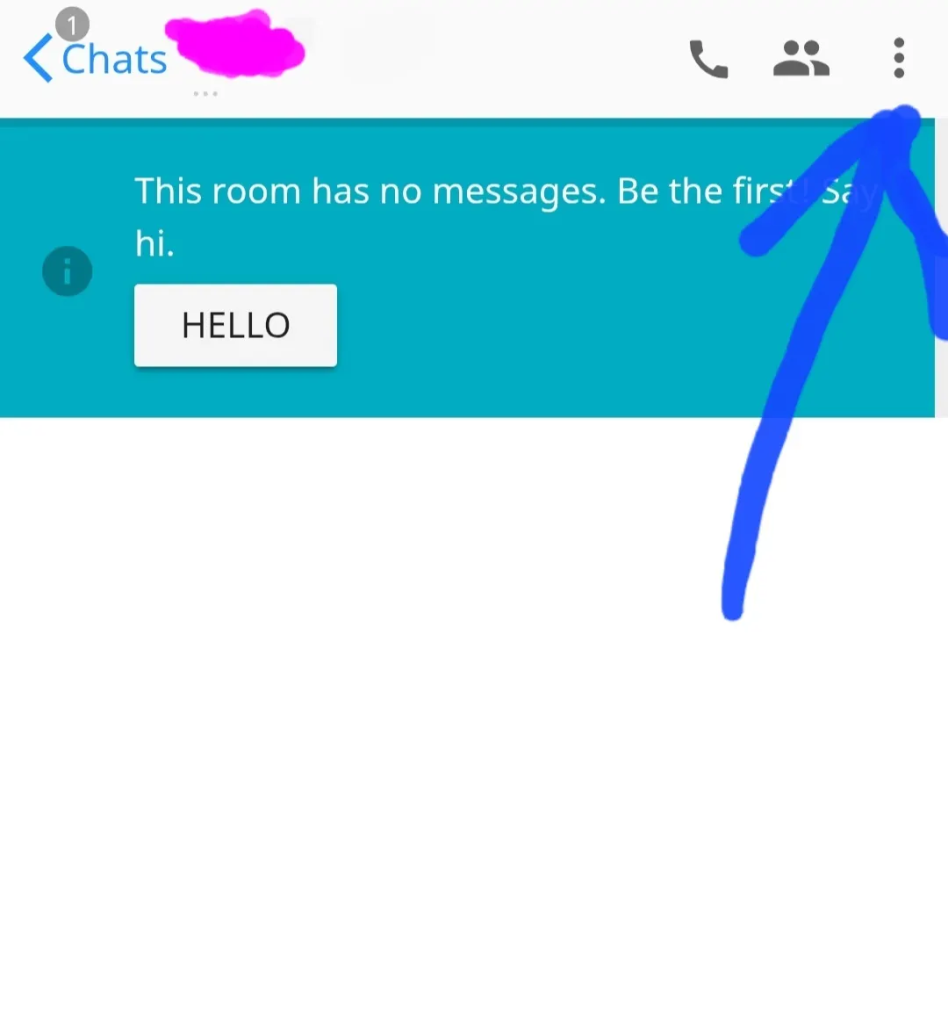
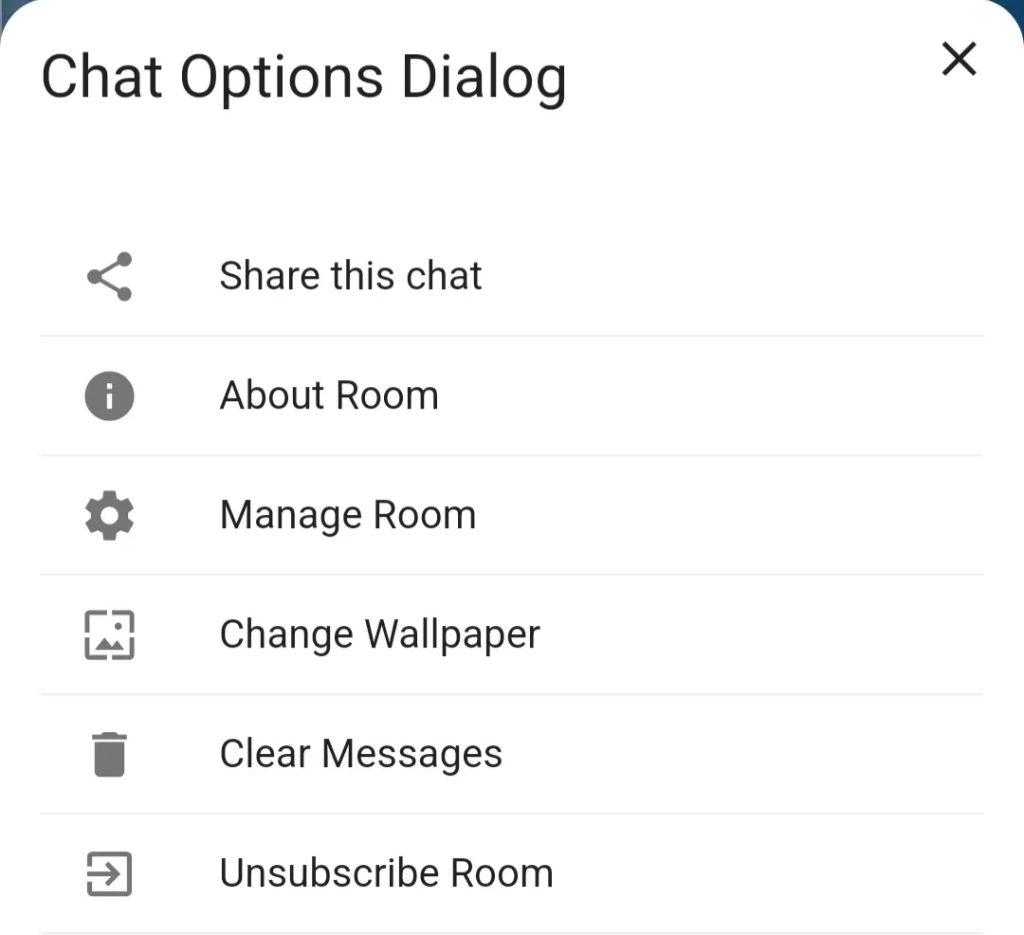
On Desktop: Click the gear icon located at the top of your chatroom interface.
Step 3: Navigate to the “STAFFS” Section
Inside the management panel, find and open the “STAFFS” tab. This section lists all current staff members and gives you the option to add or remove them.
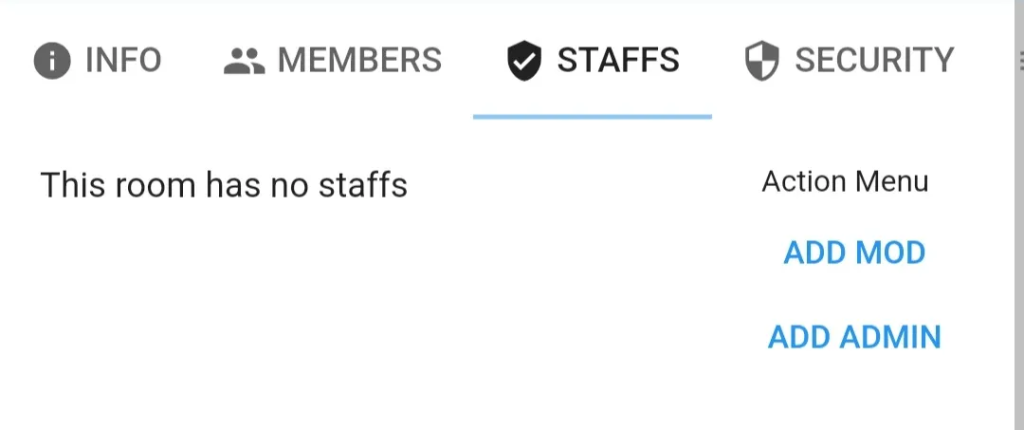
Step 4: Add a Moderator or Co-Admin
Choose the role you want to assign:
Tap “Add Mod” to add a moderator
Tap “Add Admin” to assign a co-admin
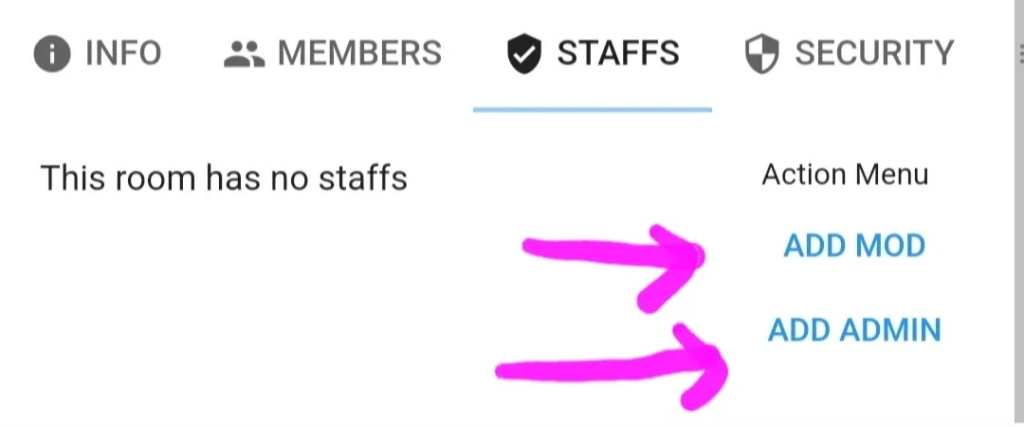
Enter the exact username of the person you want to promote.
Step 5: Confirm the Addition
After typing the username, click “Continue” or the confirmation button shown. The user will now be added as a staff member with either moderator or admin rights.
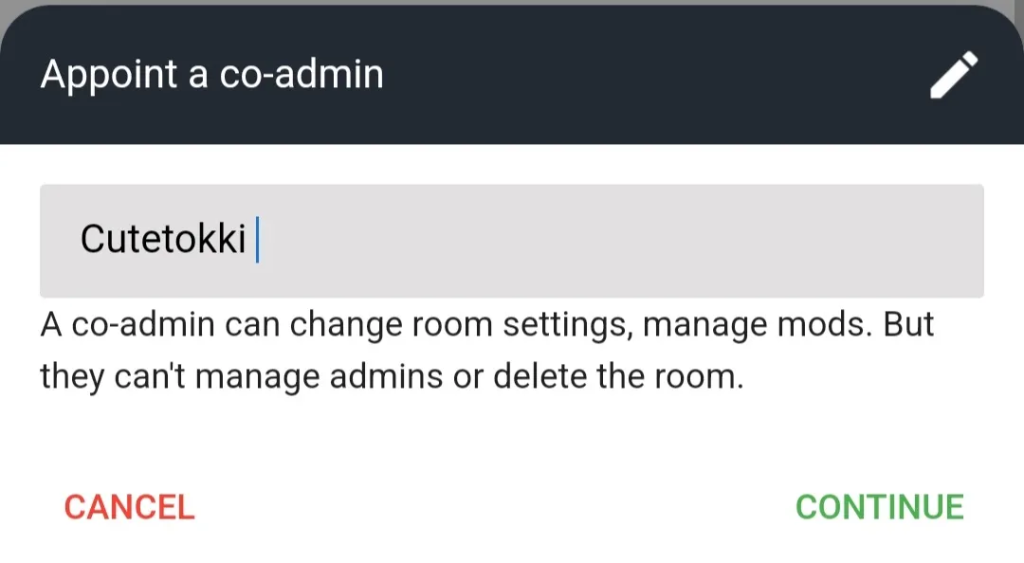
✅ That’s it! The selected user is now part of your chatroom staff.
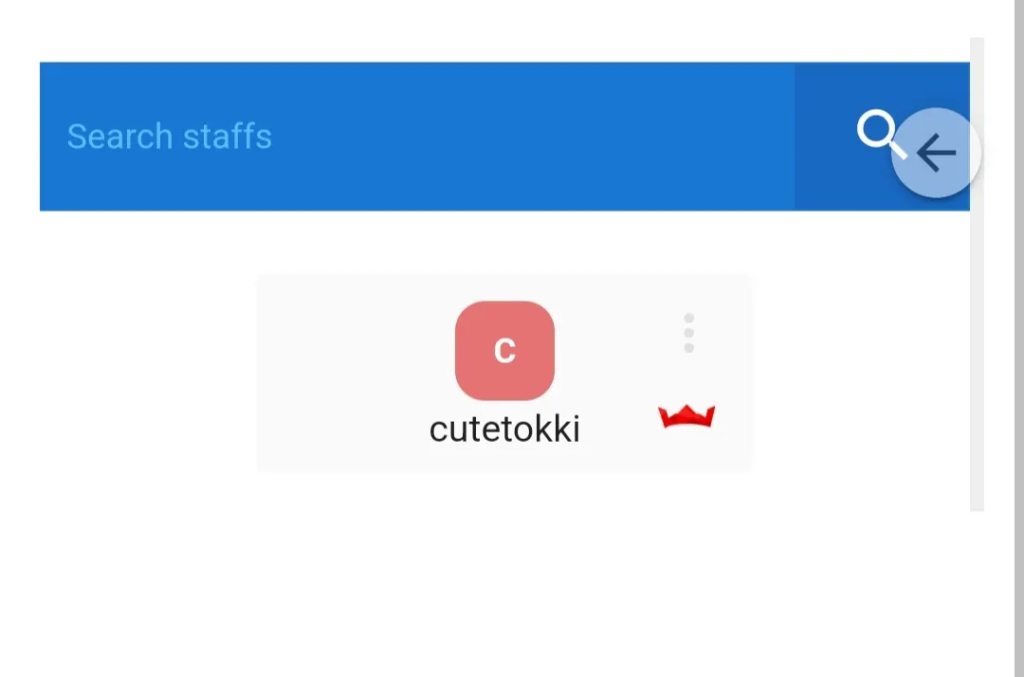
Why Should You Assign Moderators or Co-Admins?
.To manage larger or fast-moving chatrooms more effectively
.To ensure better control and smoother moderation
.To share responsibilities among trusted members
.To keep the chatroom respectful and secure.
Tips for Selecting the Right People
. Choose only active and trusted users
. Make sure they understand their role and can handle it maturely
. Avoid promoting new or unfamiliar members
. Monitor staff activity periodically to ensure fair treatment of all users.
username:- Am*****l