Start Chatting Already [No Registration Required]
This will take you to the chat room you are looking for
In today’s digital age, staying connected is more important than ever. However, managing notifications effectively is crucial to avoid being overwhelmed. Most modern chat applications Y99.in offer a variety of settings that allow users to customize their notification preferences. Here, we’ll dive into each setting available and explain what happens when you toggle these options on or off.
How to access these settings
This menu is called quick preference settings. You can find in top most settings icon (mobile users)

When user clicks on it, there will be a box that appears, users can see there – customizable settings.
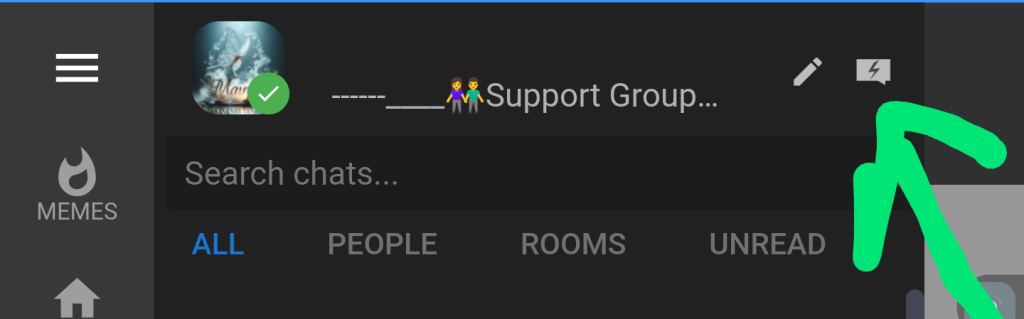
This dialog is scrollable, users can check available options here. Many of these are helpful.
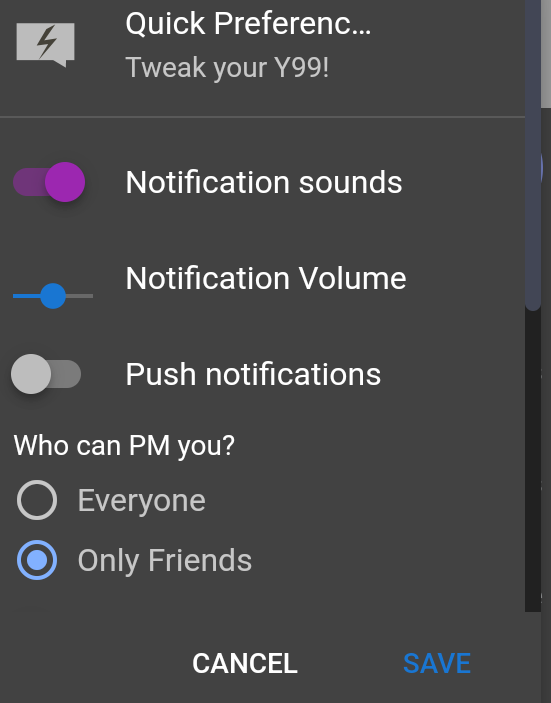
👉 Lets know about these settings
1. Notification Sounds
Notification sounds are essential for knowing when you’ve received a message without constantly checking your device. However, in meetings or quiet environments, you might prefer to turn off these sounds to maintain silence.
Enabled => The device will play sounds for notifications.
Disabled => No sound will play when a notification is received.
2. Notification Volume
Adjusting the notification volume allows you to set a comfortable sound level for alerts. Finding the right balance ensures you hear notifications without being startled or missing them due to low volume.
Adjustable Slider => Users can set the volume level for notifications.
3. Push Notifications
Push notifications keep you updated in real-time, even when you’re not actively using the app. Turning this off can help reduce distractions, but you might miss important messages.
Enabled=> Users will receive push notifications on their device.
Disabled:=> No push notifications will be sent to the user’s device.
4. Who Can PM You?
This setting controls your privacy in private messaging. Allowing everyone to PM you can make you more reachable but may invite unwanted messages. Restricting PMs to friends ensures only trusted contacts can reach you directly.
Everyone => Any user can send private messages to the user.
Only Friends => Only friends (users added to the friend list) can send private messages.
5. Read Receipts (Double Tick)
Read receipts can be a double-edged sword. When enabled, the sender can see when their message has been read, which can improve communication and reduce uncertainty. However, if you prefer more privacy or don’t want the pressure of replying immediately, turning off read receipts can provide a more relaxed chat experience.
Enabled:=> Users will be able to see when their messages have been read by others (indicated by a double tick mark).
Disabled=> Users will not be notified when their messages have been read. It will only show as delivered.
6. Vibrate
For those who often miss notifications or prefer a tactile alert, enabling vibration can be very helpful. However, if you’re in a quiet environment or simply don’t like your device vibrating, you can turn this feature off to keep your device silent.
Enabled:=> The device will vibrate when receiving notifications or alerts.
Disabled=> No vibrations will occur when notifications or alerts are received.
7. Full Screen Images
Whether you prefer to see images in their full glory or within a smaller window can be adjusted with this setting. Enabling full-screen images can enhance the viewing experience, but if you find it intrusive or prefer a more compact view, keeping this setting off might be better.
Enabled=> Images will be displayed in full-screen mode when opened.
Disabled => Images will be displayed in a smaller or default-sized window.
8. Room Mention Alerts
Being mentioned in a chat room can be crucial for staying in the loop. Enabling room mention alerts ensures you never miss when someone tags you. If you find these alerts too distracting, turning them off can help maintain focus on other tasks.
Enabled => Users will receive alerts when they are mentioned in a room (tagged by other users).
Disabled => Users will not receive alerts for mentions, potentially missing important notifications.
9. Show Silence Icon
This unique feature helps you identify when sound notifications are muted by displaying an icon. It’s useful for quick visual confirmation, but if you find the icon unnecessary, disabling it will remove the visual clutter.
Enabled => A silence icon will be displayed on the right side whenever a sound plays, indicating that sound notifications are muted.
Disabled => No silence icon will be shown, even if sound notifications are muted.
👉Customizing Y99.in chat settings can significantly enhance your user experience. By understanding what each option does, you can tailor the app to fit your personal preferences and lifestyle. Whether you need to stay hyper-connected or prefer a more peaceful digital environment, these settings put the control in your hands.
— Article by user M..K