Start Chatting Already [No Registration Required]
This will take you to the chat room you are looking for
Y99 recently got an update that made it possible to create chat rooms on the new version of the site. I will show you in this post how to create a chat room on the new design.
So the first thing you will have to do is login into the chat if you do not have an account already. Creating a chat room with a guest account will create you a disposable chat room.
If you wish it to be deleted after you log out go with creating room as a guest.
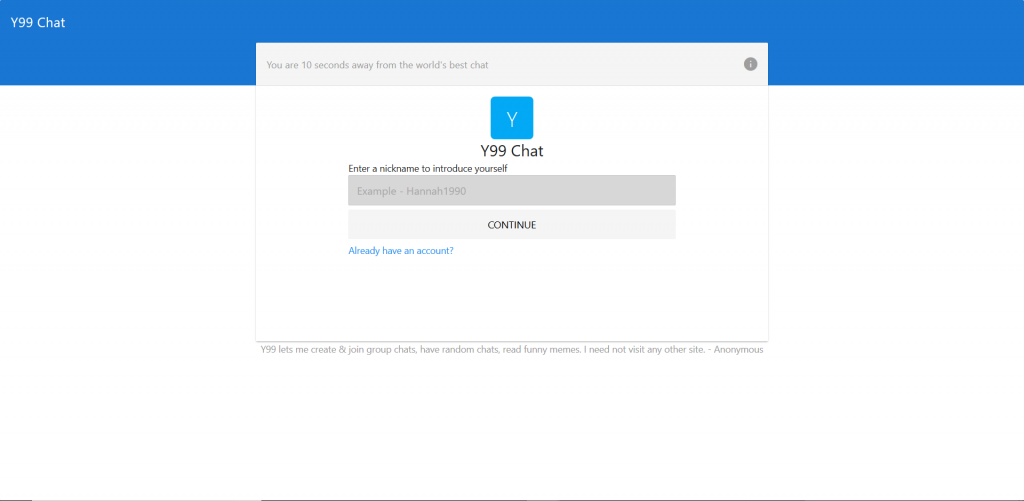
After pressing this button you will be taken to a screen that shows all the listed rooms. At the top you will see “Create Chat Room” option.
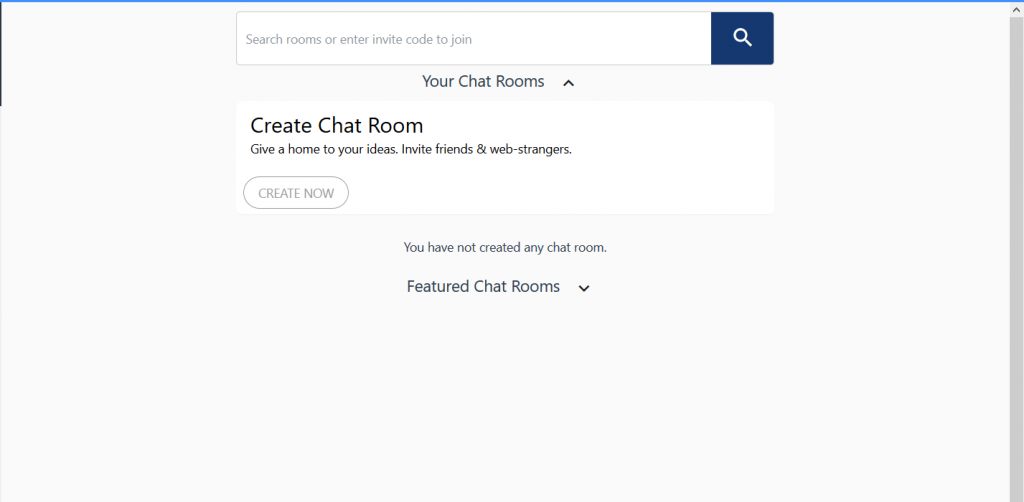
After pressing this button a small window will open asking you for a room name and who can join the room
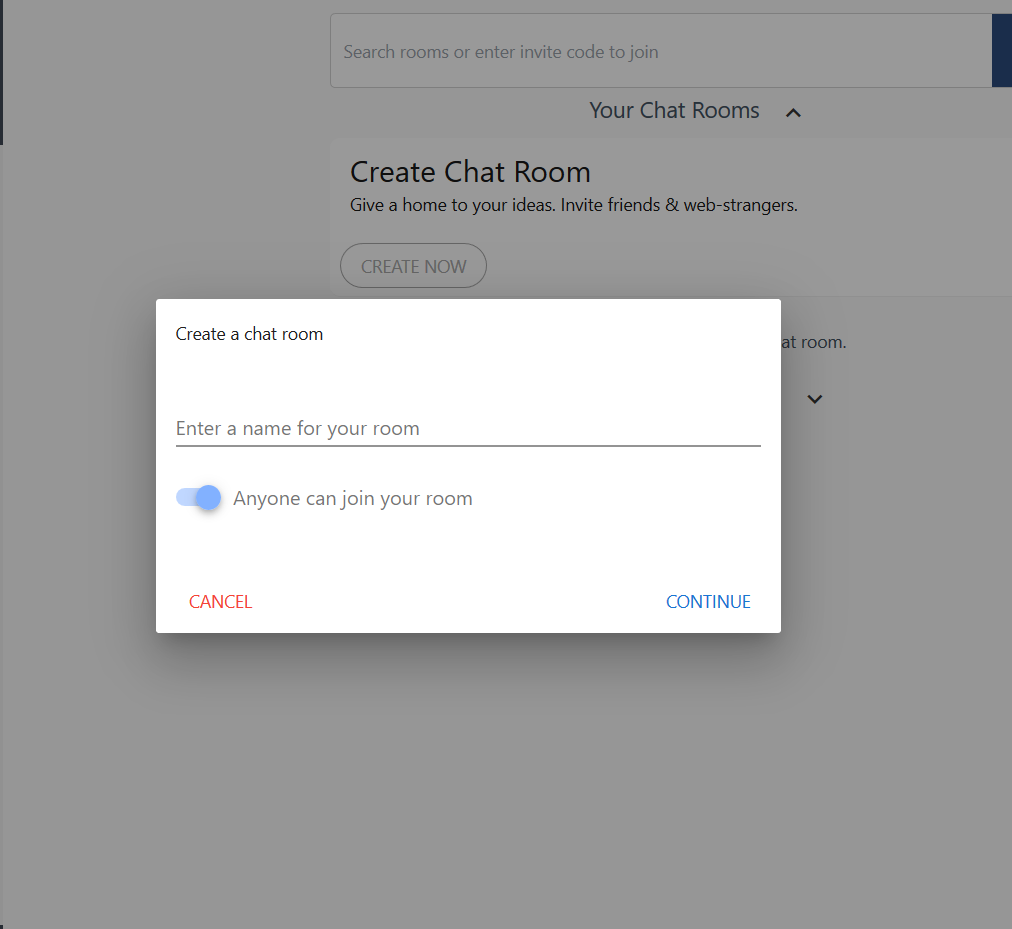
After you have chosen a name and who can join the room you can press the continue button. After pressing continue you will see this on your screen. Here you can either join your room right away, or you can copy the invite link and post it in other rooms or in a PM.
Here you can either join your room right away, or you can copy the invite link and post it in other rooms or in a PM.
After all of this is done you should be capable of seeing your room under the “Your chat rooms” tag in the room menu.
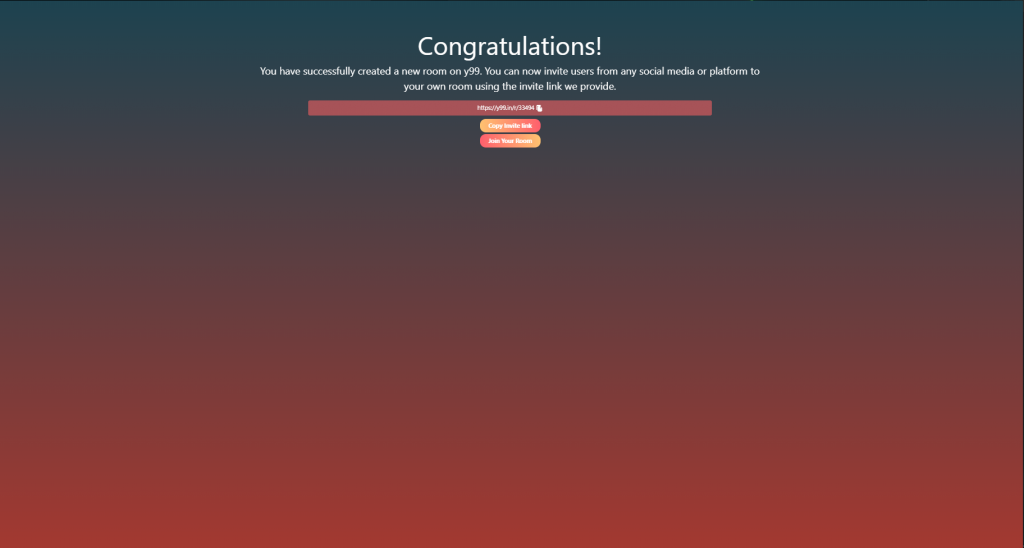
Good opportunity
Hi
I am struggling to chat
Hii i need loyal friend age not matter
Hello
Helo
Hi friends
I need a attractive lady employeed or self employed age not matter 1st frendship can turn into marriage.
country KSA or Canada