Start Chatting Already [No Registration Required]
This will take you to the chat room you are looking for
Enabling Large Font
Go to the Home Page: Start from your device’s home screen.
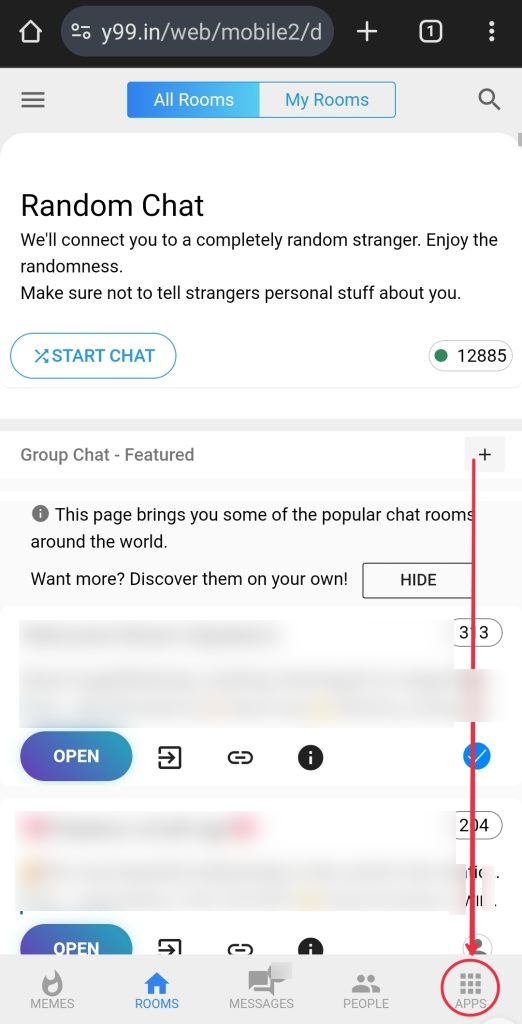
Locate the Apps Icon: In the lower right corner of the screen, you will see an icon labeled “Apps.” Click on this icon to access your list of available apps.
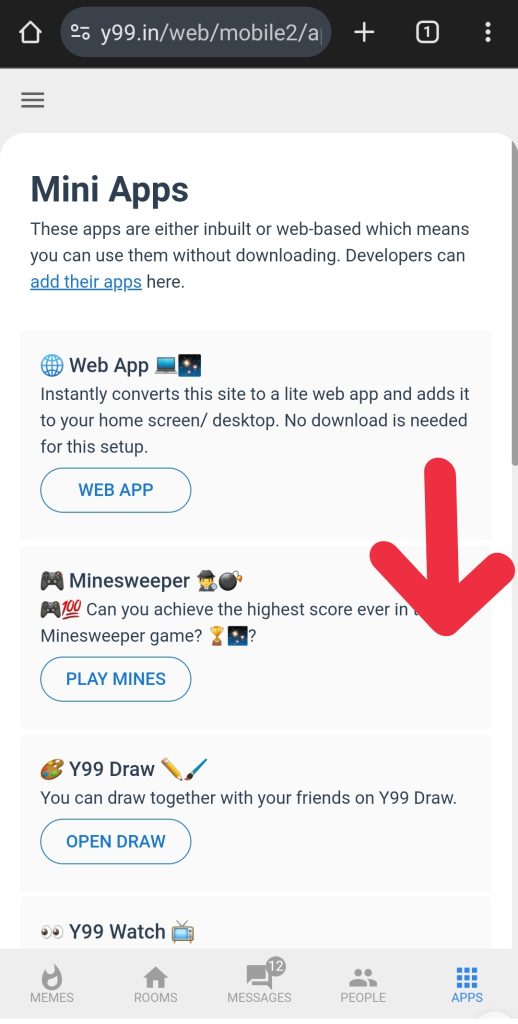
Scroll Down: Once the app menu opens, scroll down until you find the “Active” section.
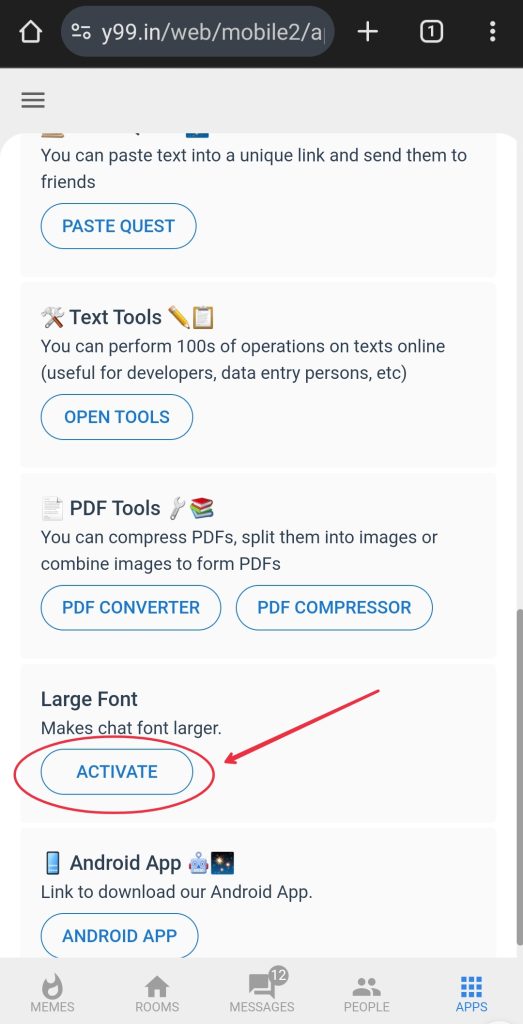
Select the Large Font Option: In the “Active” section, look for the Large Font option. Once you locate it, click on it. The font size across your device will automatically increase, making it easier to read text.
Deactivating Large Font
If you find that the larger font is not to your liking or you simply want to return to the default size, follow these steps:
Go Back to the Active Section: Open the same “Apps” menu by clicking on the icon in the lower right corner.
Find the Large Font Option: Scroll to the “Active” section again and look for the Large Font option that you previously enabled.
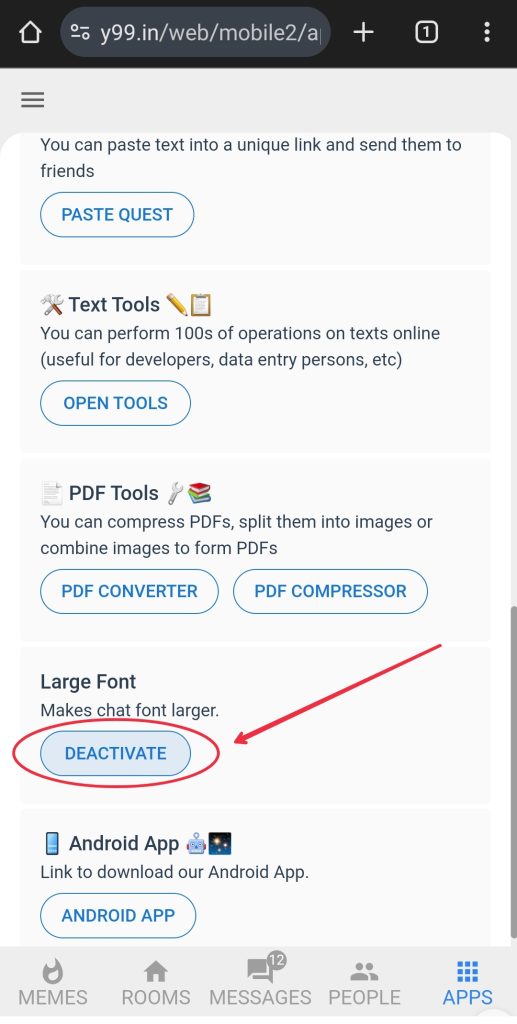
Click Deactivate: To return to the regular font size, simply click Deactivate on the large font option. The font size will revert to normal.
And that’s it! You can switch between large and regular fonts in just a few clicks, making your device easier to use based on your needs.