Start Chatting Already [No Registration Required]
This will take you to the chat room you are looking for
Creating your own chat room y99.in
In our recent update we made certain changes to our chat app. We made a modification that would allow users to create their own chat rooms, disposable and non-disposable chat rooms. This is a guide to creating online group chat.
Disposable chat rooms are chat groups which get destroyed on their own once they are left inactive.
Note: As the site has been updated, here’s the latest method to create your own chat room
Still takes just 4 steps.
Guest users are able to create disposable chat rooms on y99.in and can share the link of the particular room to their friends and family or share the link on other social media sites.
Developers can embed chat box in website by copying and pasting the widget embed code into their site’s html.
Creating a chat room as guest user.
Let us now know about creating a chat room as guest user. You are not required to register or sign up and can still create up to 10 chat rooms. The chat rooms remain active till your account does.
- Go to y99.in’s login page, the login as guest feature is active by default. All you have to do is enter a username. You will not be asked to provide any personal information.
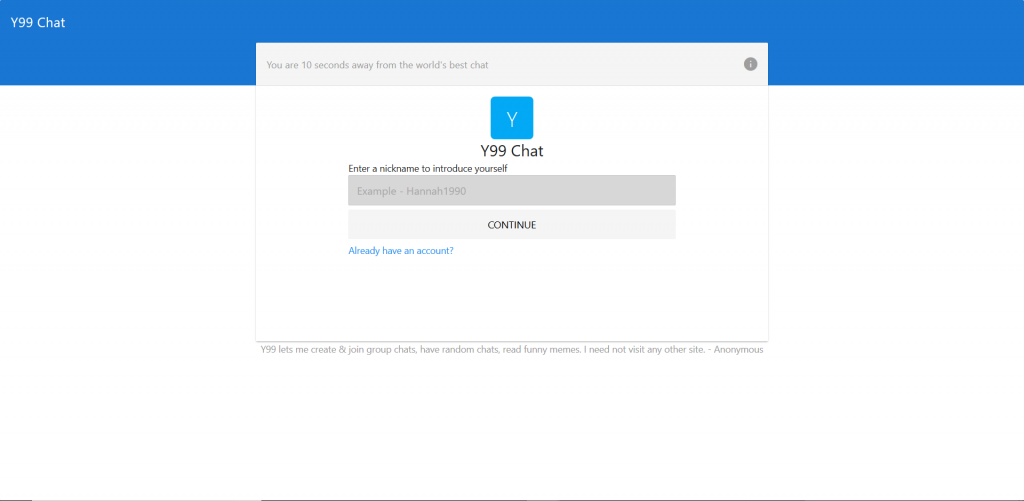
- Enter a username, click the checkbox and enter the chat.
- Click on Go to Chat
After pressing this button you will be taken to a screen that shows all the listed rooms. At the top you will see “Create Chat Room” option.
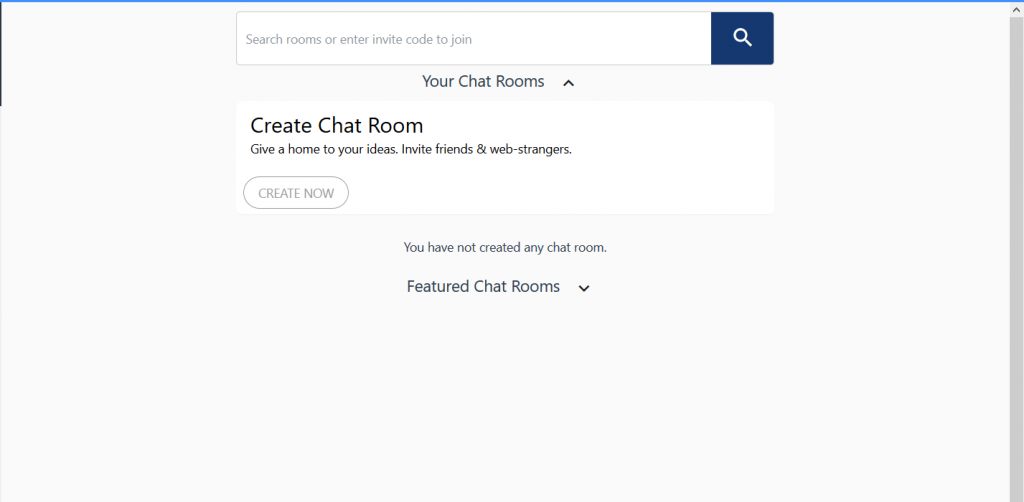
After pressing this button a small window will open asking you choose name for your group chat and who can join the room
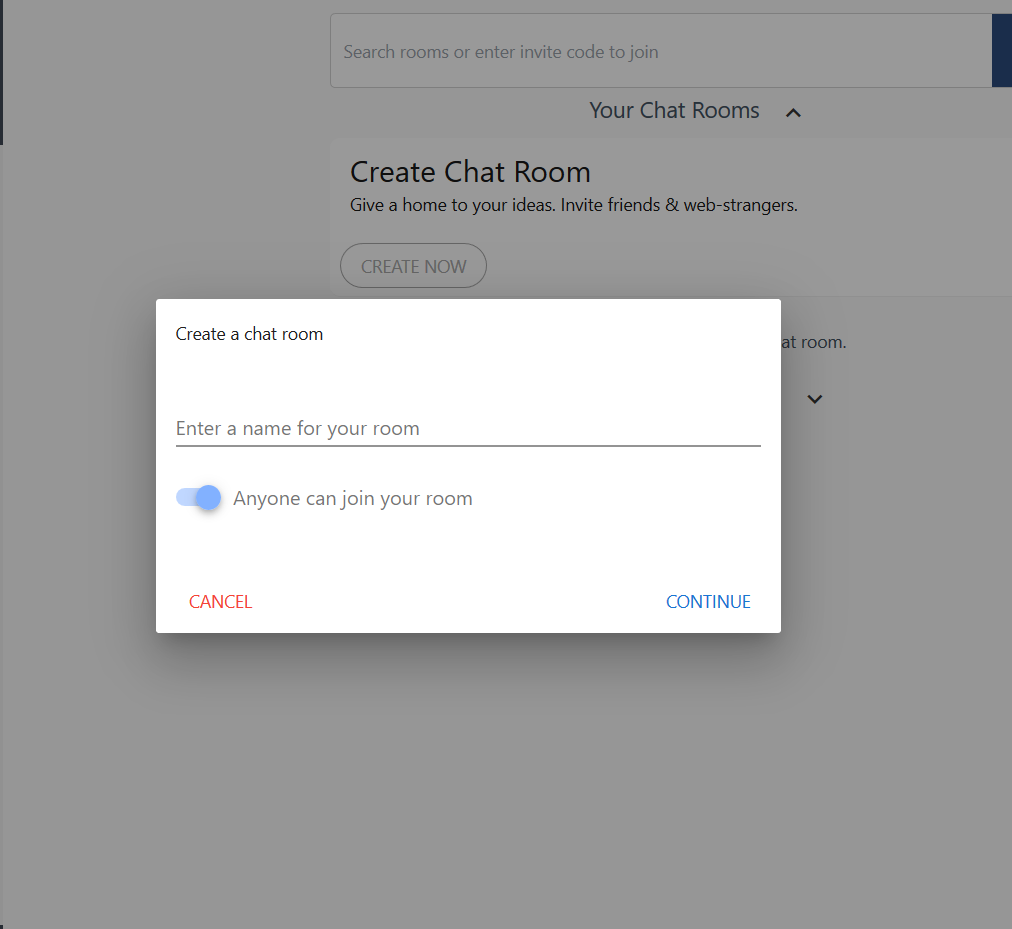
After you have chosen a name and who can join the room you can press the continue button. Toggle “Anyone can join your room” to off to create a private chat room instead. After pressing continue you will see this on your screen. Here you can either join your room right away, or you can copy the invite link and post it in other rooms or in a PM.
Here you can either join your room right away, or you can copy the invite link and post it in other rooms or in a PM.
After all of this is done you should be capable of seeing your room under the “Your chat rooms” tag in the room menu.
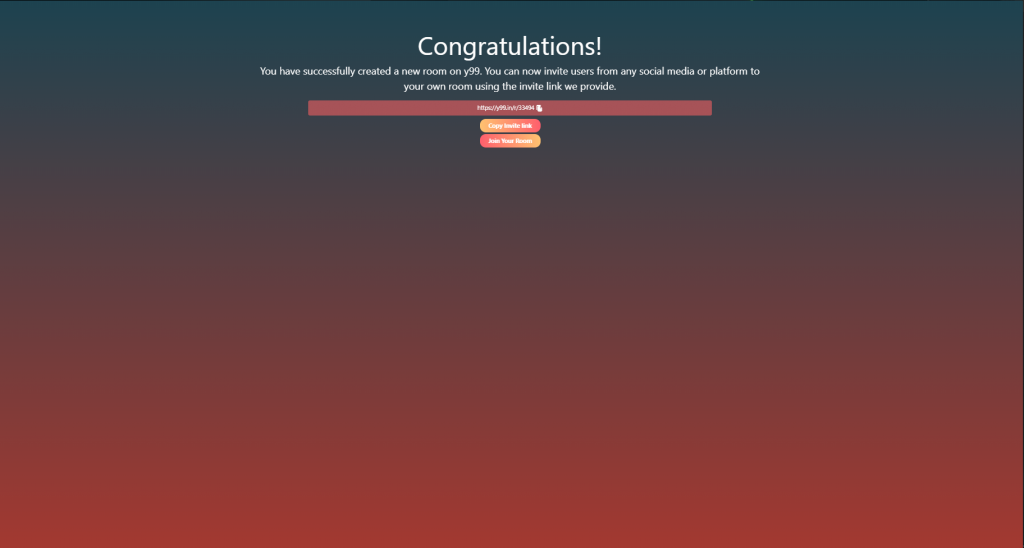
Clicking the copy invite link option in any room gives a direct link to that room, you could paste your room link in other rooms to invite other people into your online chat room. You can follow the same steps in your mobile browser to create a group chat on android. You can also do it from our android app on play store or direct download here Y99 Chat App Download.
Additional Uses of Group Chat
By following the above methods, you can easily create online group chat for free. This feature is also suitable if you need a group chat for school. More preferably you can use Y99 Webinar version for private space.
You may also use it for creating group chat with friends. We provide with an embed code, so you can also create a chat room for your website. Please refer to this link to learn how to Add Live group chat/ chatroom to your website/blog and get your chat room embed code.
You can also use our chat groups as an online chatting platform with strangers.
Como se cambia el logo?
Chat room for Los Angeles CA locals